Analysis
This guide explains the vote result analysis.
Class Result
You can analyze the results of votes executed in your ClassClicker class in Class Result. Class Result consists of two functional lists, Vote Results and Voter Ranking. The upper list Vote Results shows the overview of each vote result. The Accuracy column in this list shows the correct answer rates of the votes. The Accuracy value is only shown when a correct answer value is set for the result. The lower list Voter Ranking shows the ranked results of individual voters. These results are shown differently in Voter Ranking, depending on which Vote Mode had been chosen in Preferences when those votes were executed.
- In the results in Title Vote Mode, both the voter IDs in Voter ID column and their voted answers in No. column are shown.
- In the results in Anonymous Vote Mode, both the voter IDs in Voter ID column and their voted answers in No. column are hidden.
Steps to show Class Result
- Click the Result Analysis icon from Menu.
- Click a class number in the My Classes list.
- The Class Result page is shown.
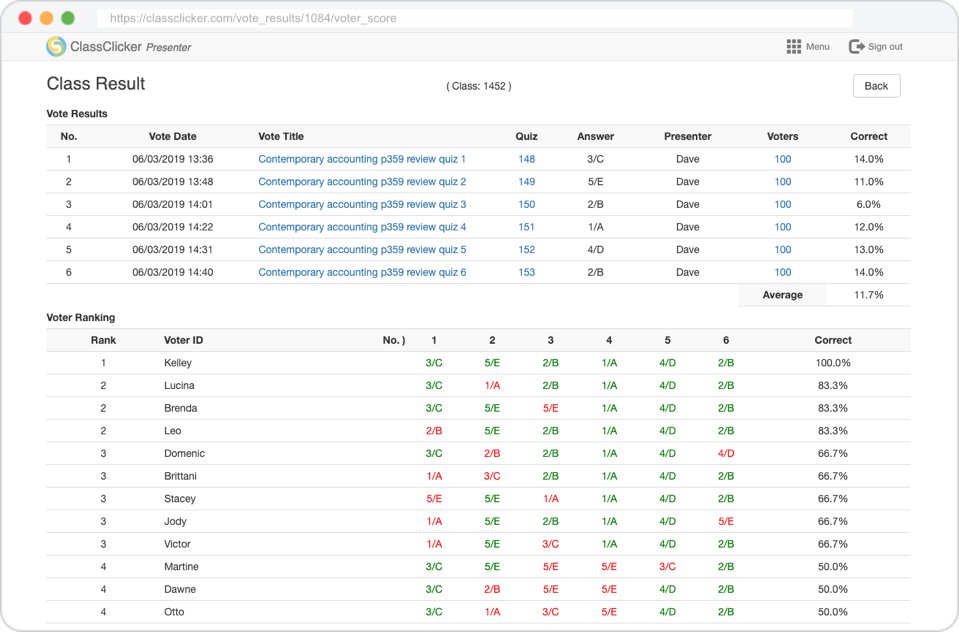
Quiz Set Result
Quiz Set Result shows the result of a Quiz Set and the individual vote results on the Quizzes which are included in that Quiz Set. You can assess the difficulty level of a quiz set and the quizzes through the Average Accuracy and the Accuracy chart. The Accuracy value in Vote Results and the chart for a result in Accuracy is only shown when a correct answer value is set for the result.
Steps to show Quiz Set Result
- Click the Result Analysis icon from Menu.
- Click the My Quiz Set Results tab or Public Quiz Set Results tab to show the vote result set list.
- Click a Title in the list.
- The Quiz Set Result page is shown.
There is one functional button in Quiz Set Result.
- Save
- You can save the change on your Quiz Set Result by clicking this button. This button only appears when you are the presenter for the private Quiz Set Result.
Vote Result
Every voting result of a quiz or questionnaire is stored in the cloud automatically and can be analyzed at any time. You are able to analyze the voting result by the Accuracy. The Accuracy is only shown when a correct answer value is set for the result.
Steps to show Vote Result
- Click the Result Analysis icon from Menu.
- Click the My Vote Results tab or Public Vote Results tab to show the vote result list.
- Click a Title in the list.
- The Vote Result page is shown.
There is one functional button in Vote Result.
- Save
- You can save the change on your Vote Result by clicking this button. This button only appears when you are the presenter for the private Vote Result.
Quiz Set Result Ranking
You can analyze the vote results executed on a quiz set with Quiz Set Result Ranking. It shows the Quiz Set Result Ranking list based on their Accuracy on the quiz set. If the ranking is for the vote results of My Quiz Set, it is only shown among the results executed in your classes, while if the ranking is for the vote results of Public Quiz Set, it is shown among the results executed in your classes as well as other presenters' classes. You can compare the vote results of Public Quiz Set between your classes and other classes around the world.
Steps to show Quiz Set Result Ranking
- Click the Quiz Sets icon from Menu.
- Select a View Type with the My Quiz Sets or Public Quiz Sets to show your preferable quiz set list.
- Click a quiz set title in the list to show the Quiz Set page.
- Click the Results tab next to the Quiz Set tab.
- The Quiz Set Result Ranking page is shown.
Voters options
- You can limit the ranking list by the number of voters. For example, if you chose the option with “Greater than or equal to 20 “, the class results with less than 20 voters are not shown in the ranking list.
Quiz Result Ranking
You can analyze the vote results executed on a quiz with Quiz Result Ranking. It shows the Quiz Result Ranking list based on their Accuracy on the quiz. If the ranking is for the vote results of My Quiz, it is only shown among the results executed in your classes, while if the ranking is for the vote results of Public Quiz, it is shown among the results executed in your classes as well as other presenters' classes. You can compare the vote results of Public Quiz between your classes and other classes around the world.
Steps to show Quiz Result Ranking
- Click the Quiz Sets icon from Menu.
- Click the Quizzes tab to show the quiz list.
- Select a View Type with the My Quizzes or Public Quizzes.
- Click a quiz title in the list to show the Quiz page.
- Click the Results tab next to the Quiz tab.
- The Quiz Result Ranking page is shown.
Voters options
- You can limit the ranking list by the number of voters. For example, if you chose the option with “Greater than or equal to 20“, the class results with less than 20 voters are not shown in the ranking list.