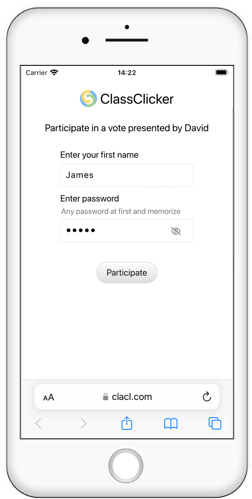Vote Modes
This guide explains three vote modes and how to set up these modes.
Anonymous Vote Mode
In Anonymous Vote Mode, your audience joins your voting session only through a web address, and therefore they vote anonymously. In this mode, you (Presenter) can’t see who votes for which value in either the monitor or the result analysis.
Title Vote Mode
In Title Vote Mode, the audience joins your voting session with their IDs and passwords, and therefore you (Presenter) can identify the individual voters. As for the ID creation, your audience does not need to sign up or register with ClassClicker before they join your voting session, rather they can quickly join your voting session with their common IDs, such as names or your school student IDs. In this mode, you are able to check the audience attendance and their voting status (including individual voted values) during the vote with Vote Monitor, and after the vote is closed, you are able to analyze the individual results with the Class Result analysis.
How to set up vote mode
- Click the Preferences icon from Menu.
- Select a vote mode in the Preferences page.
- Select a type of ID which is requested for the audience to join your voting session in Title Vote Mode.
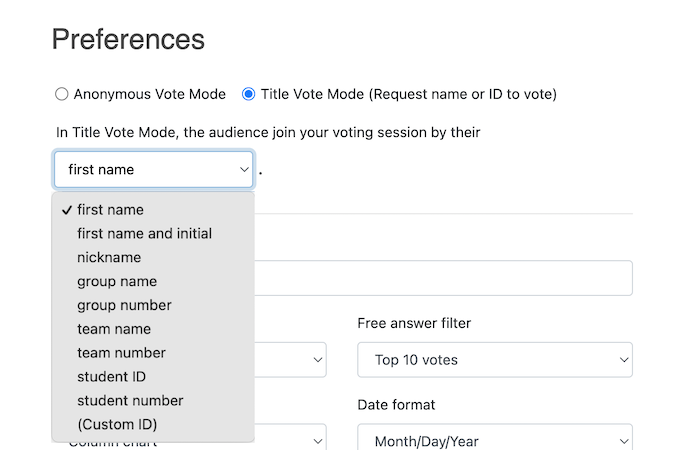
Note: If a participant enters the same ID. A guidance message appears.
If you chose the Custom ID option, you can enter any identifier.
An example of entering a custom ID is below.
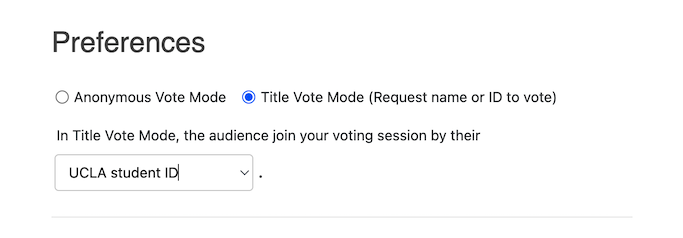
Difference in how your audience joins between vote modes
Your audience joins your voting session differently in each mode. ID is not requested for the audience to enter when they join in Anonymous Vote Mode, while their ID and password are requested in Title Vote Mode.
Audience joining steps in Anonymous Vote Mode
- Your audience access an entry address using a browser on their mobiles or PCs.
Audience joining steps in Title Vote Mode
- Your audience accesses the entry address using a browser on their mobiles or PCs.
- Enter the ID (first name in the following example).
- Enter a password (any password at first and memorize it for the re-participation).
- Click or tap the Participate button.
Note: Your audience does not need to sign up or register with ClassClicker before they join your voting session.