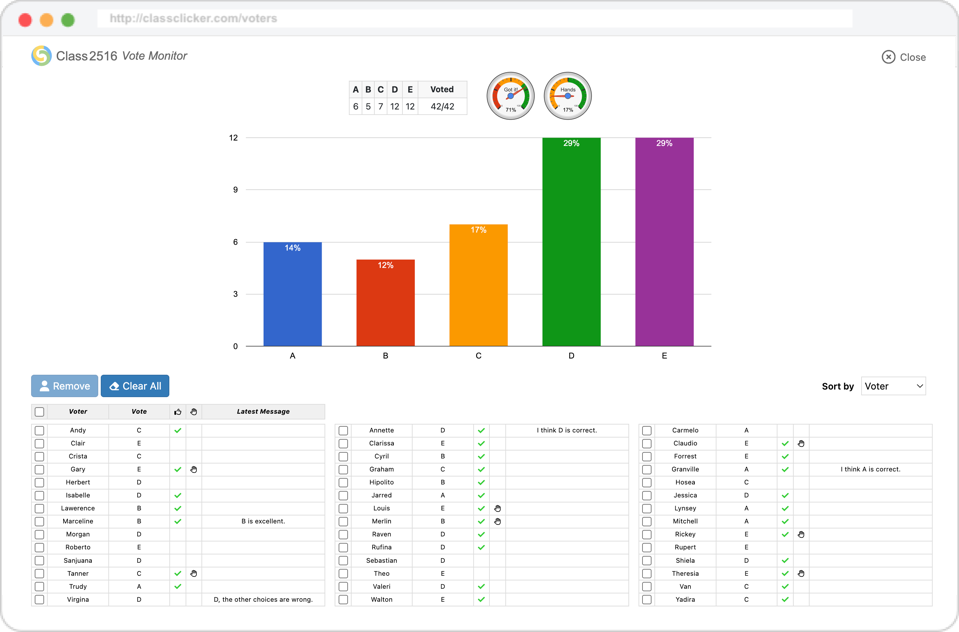Vote Monitor
This guide explains how to open and use the Vote Monitor feature.
How to Open the Vote Monitor
The Vote Monitor allows the presenter to view both the overall voting summary and each voter’s individual submission, along with their messages. To open the Vote Monitor, click the Vote Monitor icon located on the right side of the voting table.
Note: If a popup blocker prevents the Vote Monitor from opening in a separate window, please add ClassClicker to your list of allowed sites.
How to Use the Vote Monitor
The Vote Monitor can display the vote chart and voter list on a secondary screen. These are updated every few seconds to provide near real-time results.
Dual Display
Use a dual (or multiple) display setup to show the Vote Monitor on one screen (hidden from the audience), while the other screen is used for audience viewing. This allows the presenter to monitor votes privately.
Vote Chart
The presenter can still view the live vote chart on the secondary screen, even in Hide chart mode.
Voter List
The voter list appears differently depending on the vote mode. In Title Vote Mode, both Voter ID and Voted values are shown. In Anonymous Vote Mode, only check marks are shown instead. You can change the vote mode from the Preferences page.
Note: The voter list is only displayed when there are 200 or fewer voters.
Vote Monitor includes three main functions:
- Remove
- Click the Remove button to delete selected voters from the list.
- Clear All
- Click the Clear All button to reset all submissions from all voters. This includes votes, Got it! responses, Hands indicators, and messages.
- Sort By
- Use this option to sort the list by No., Voter ID, or Voted value (only available in Title Vote Mode).